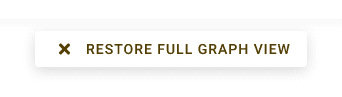Changing the attributes of many nodes or connections on a complex graph can be time consuming. With the text mode, modify directly the attributes, titles, descriptions and style of your nodes and connections with a left click.
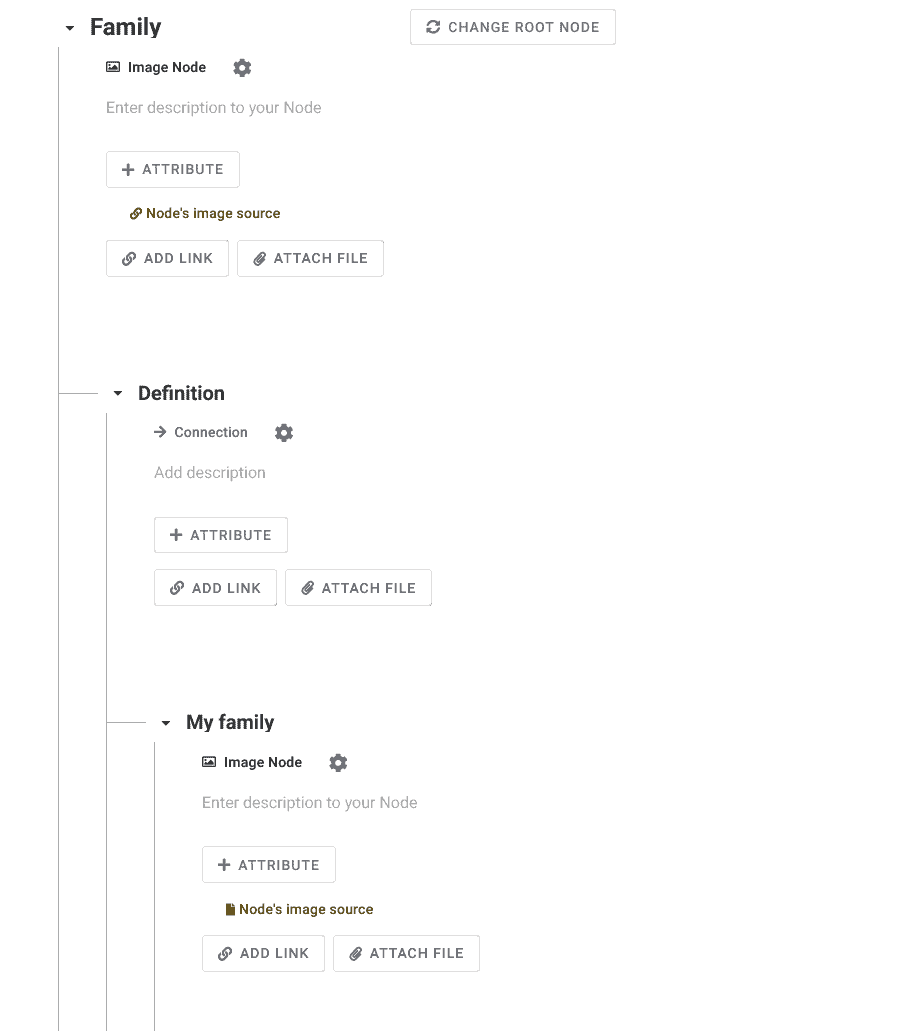
Using the text mode #
Click on the text mode and choose a main node from which to start editing.
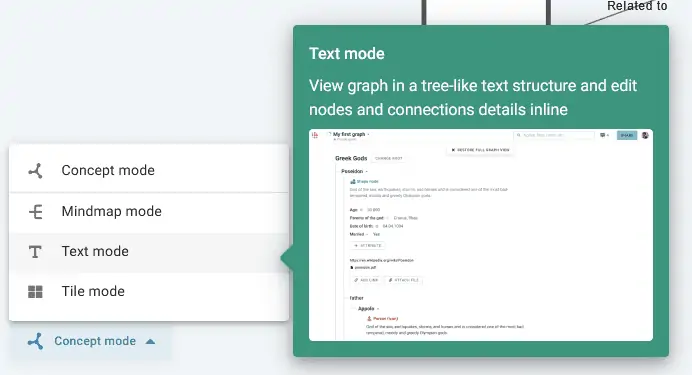
Chosing your level of depth and your root node #
Then choose the number of sub-elements you want to see and your root node. The hierarchy of your graph will start from your root node.
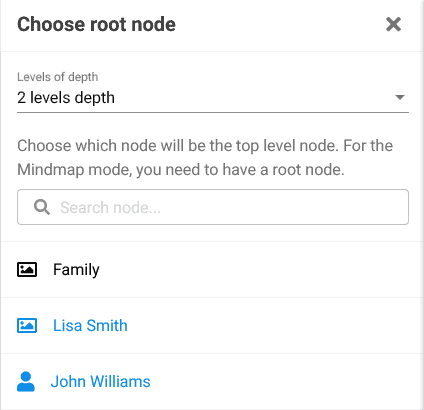
Editing nodes with text mode #
Instead of having to go to the node or link options to edit them like with the “concept mode”, change their settings directly with a left click.
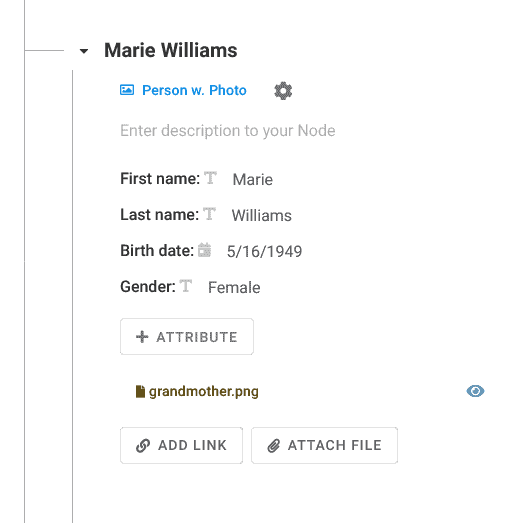
When you change the title or description of a node, left click anywhere else in your graph to save the new settings.
Access style graph options #
By clicking on the gear next to the node or link type, access the style settings for your nodes and links. Also change the link / node type of or add new ones like with the “Concept mode”.
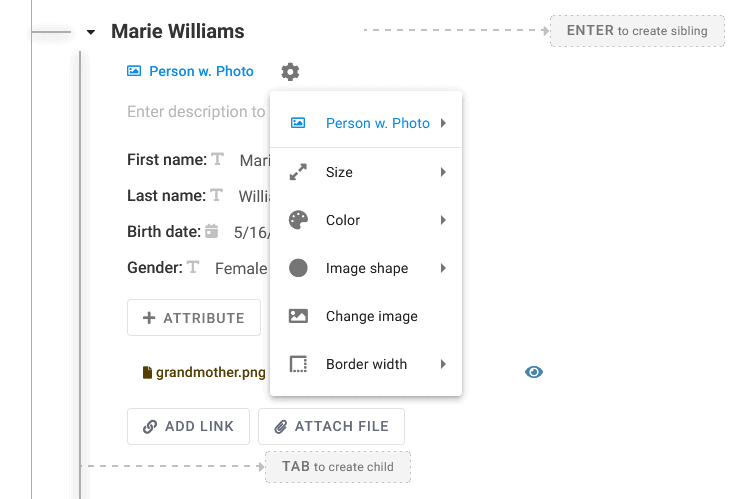
The text mode also allows you to create siblings or child nodes by pressing ENTER or TAB.
Changing root node and restore full graph view #

At any moment, change the root node of your graph at the top of the text mode window. Also, restore the “Concept mode” view by clicking the “Restore full graph view” button or by simply changing the view mode of your graph at the bottom left of your screen.